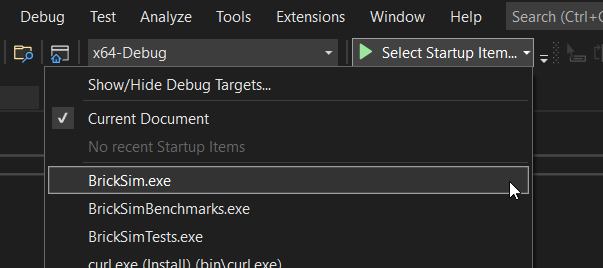Using Visual Studio 2022 on Windows
Last updated: 2023-12-23
- Download Visual Studio 2022 from here if you haven't already
- Install the C++ workload.
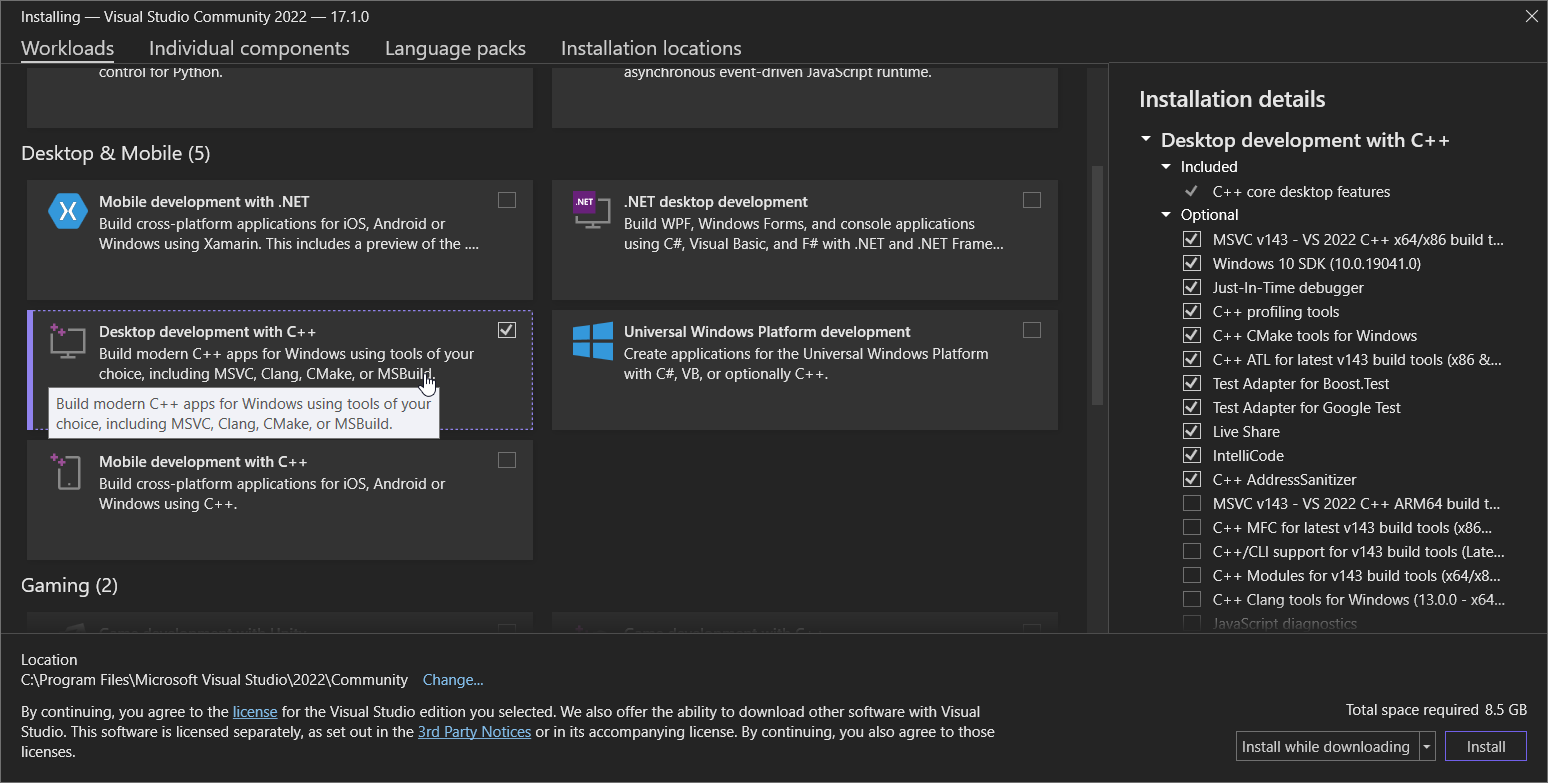
- When the installer has finished, launch Visual Studio
- Clone the repository (
https://www.github.com/bb1950328/BrickSim.git)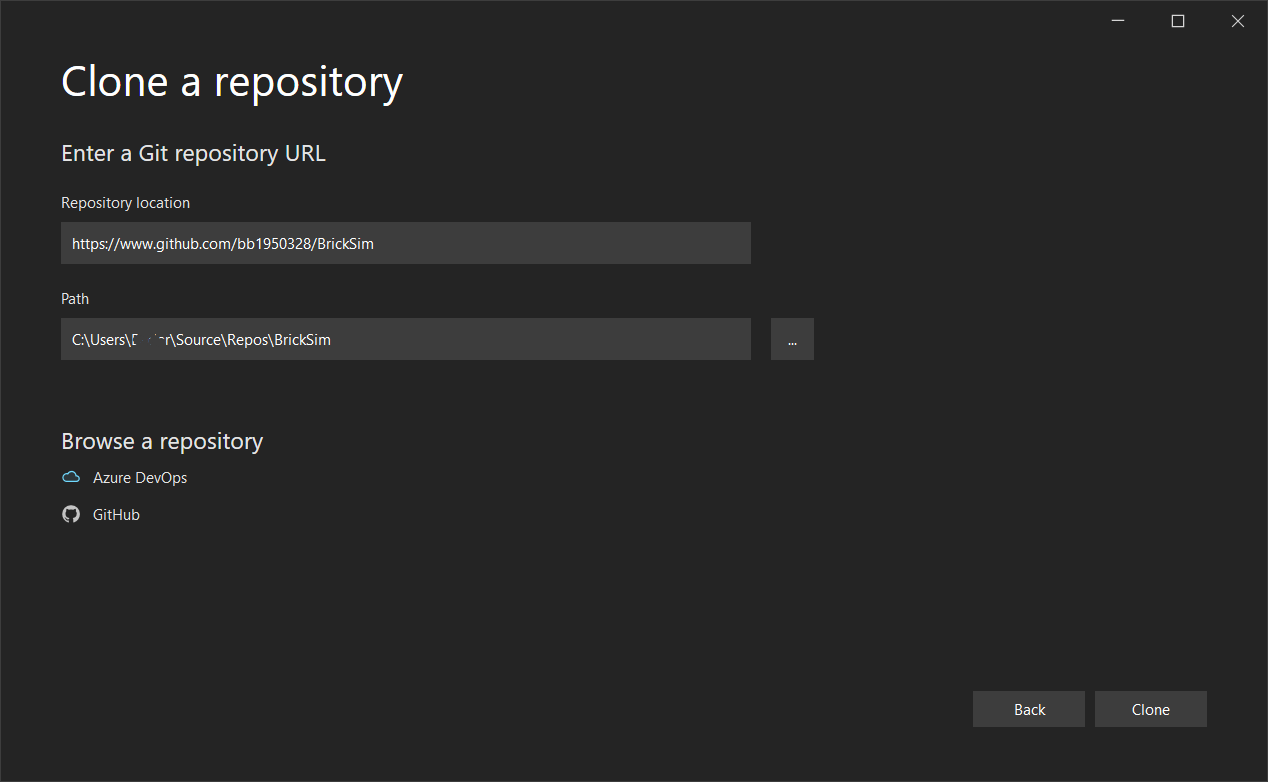
- In "Solution Explorer", select the "Folder View":
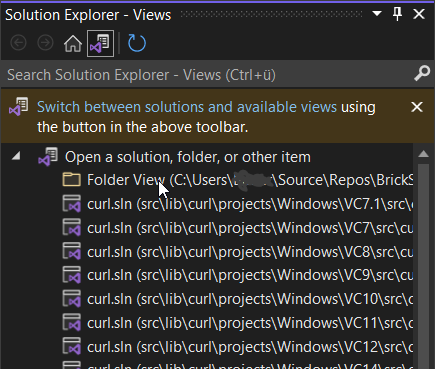
- Install vcpkg like described here. If your vcpkg root is not next to the BrickSim root, you will have to edit the toolchain path in
BrickSim/CMakeSettings.json. - Add the vcpkg root folder to your
Pathenvironment variable and create a new one calledVCPKG_DEFAULT_TRIPLETwith the valuex64-windows - Restart your computer
- Open a PowerShell, navigate to the BrickSim root folder and execute
.\setup_workspace.ps1to install some dependencies and unzipglad.zip - Right-click on
CMakeLists.txtin the "Solution Explorer" and choose "Configure Cache" - Click on the small arrow next to "Select Startup Item" and choose "BrickSim.exe". Then click on the green play button.